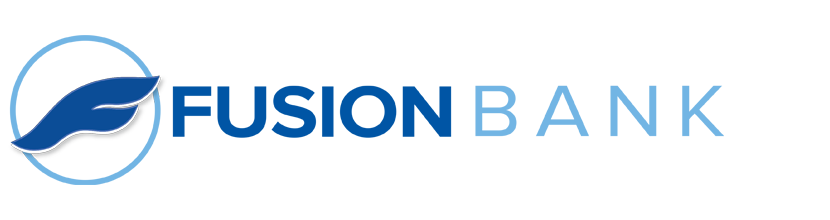Fusion Text Banking
If you haven’t enrolled in Fusion Text Banking yet, just follow these simple steps:
- Log into Fusion eBanking either on your desktop or mobile device
- Open the Menu and click on Text Enrollment under Transactions
- Follow the prompts
- Click the edit button above your accounts near the upper, right corner
- Select “Text” to edit your account names. You can use up to four characters. These are the account names you will use in Fusion Text Banking, i.e. DDA
- Click Submit and you are finished!
Once you have finished enrolling you are ready to begin using Fusion Text Banking!
To get the most out of this great service follow these steps:
- Open your texting or messaging program
- In the recipients section type in the number 226563
- You may wish to save this number as a contact, i.e. Fustion Text Banking
- Simply text the number, just like you would a friend, using the commands below followed by the account name you chose
BAL – returns the balance of all accounts. You can choose a specified account, i.e. BAL DDA
HIST – returns the history for the specified account, i.e. HIST DDA
XFER – performs a transfer from the first account listed to the second account listed followed by the desired amount, i.e. XFER SAV DDA 100.00
LIST – returns a list of available commands
HELP – returns a link describing Fusion Text Banking
STOP – Opts the user out of Fusion Text Banking
For more information please contact us and we will be glad to help get you set up.